Alfresco Content Services Helm Deployment with AWS Services
This example describes how to deploy ACS onto EKS and use S3 for content storage, RDS as an external database and Amazon MQ as an external message broker.
Architecture diagrams
The diagram below shows the deployment produced by this example:
graph LR
classDef alf fill:#0b0,color:#fff
classDef aws fill:#fa0,color:#fff
classDef k8s fill:#326ce5,stroke:#326ce5,stroke-width:2px,color:#fff
classDef thrdP fill:#e098a6,color:#000
Client("👥 Clients")
subgraph Helm enterprise
direction LR
subgraph workloads
Deployment_alfresco-cc(Deployment: alfresco-cc):::alf
Deployment_alfresco-dw(Deployment: alfresco-dw):::alf
Deployment_alfresco-repository(Deployment: alfresco-repository):::alf
Deployment_alfresco-sync-service(Deployment: alfresco-sync-service):::alf
Deployment_share(Deployment: share):::alf
end
subgraph ingress
Ingress_alfresco-cc(Ingress: alfresco-cc):::k8s
Ingress_alfresco-dw(Ingress: alfresco-dw):::k8s
Ingress_alfresco-repository(Ingress: alfresco-repository):::k8s
Ingress_alfresco-sync-service(Ingress: alfresco-sync-service):::k8s
Ingress_share(Ingress: share):::k8s
end
end
subgraph AWS
mq[Amazon MQ]:::aws
opensearch[OpenSearch]:::aws
rds[Aurora RDS]:::aws
s3[S3 Bucket]:::aws
end
Client ---> Ingress_alfresco-cc --> Deployment_alfresco-cc
Client ---> Ingress_alfresco-dw --> Deployment_alfresco-dw
Client --> Ingress_alfresco-repository --> Deployment_alfresco-repository
Client --> Ingress_share --> Deployment_share
Client --> Ingress_alfresco-sync-service --> Deployment_alfresco-sync-service
Deployment_share --> Deployment_alfresco-repository
Deployment_alfresco-repository --> rds
Deployment_alfresco-repository --> mq
Deployment_alfresco-repository --> opensearch
Deployment_alfresco-sync-service --> rds
Deployment_alfresco-sync-service --> mq
Deployment_alfresco-sync-service --> Deployment_alfresco-repository
Deployment_alfresco-repository --> s3
Alfresco Transform Services
graph LR
classDef alf fill:#0b0,color:#fff
classDef aws fill:#fa0,color:#fff
classDef k8s fill:#326ce5,stroke:#326ce5,stroke-width:2px,color:#fff
classDef thrdP fill:#e098a6,color:#000
subgraph ats[Alfresco Transform Service]
Deployment_filestore(Deployment: filestore):::alf
Deployment_imagemagick(Deployment: imagemagick):::alf
Deployment_libreoffice(Deployment: libreoffice):::alf
Deployment_pdfrenderer(Deployment: pdfrenderer):::alf
Deployment_tika(Deployment: tika):::alf
Deployment_transform-misc(Deployment: transform-misc):::alf
Deployment_transform-router(Deployment: transform-router):::alf
end
subgraph AWS
EFS[(EFS: Datastore)]:::aws
mq[Amazon MQ]:::aws
end
PersistentVolumeClaim_filestore-default-pvc(PersistentVolumeClaim: filestore-default-pvc):::k8s
Deployment_transform-router --> mq
Deployment_transform-router --> Deployment_imagemagick
Deployment_transform-router --> Deployment_libreoffice
Deployment_transform-router --> Deployment_pdfrenderer
Deployment_transform-router --> Deployment_tika
Deployment_transform-router --> Deployment_transform-misc
Deployment_transform-router --> Deployment_filestore
Deployment_filestore --> PersistentVolumeClaim_filestore-default-pvc --> EFS
Search Enterprise
graph TB
classDef alf fill:#0b0,color:#fff
classDef aws fill:#fa0,color:#fff
classDef k8s fill:#326ce5,stroke:#326ce5,stroke-width:2px,color:#fff
classDef thrdP fill:#e098a6,color:#000
subgraph live[Live Indexing]
Deployment_alfresco-search-enterprise-content(Deployment: alfresco-search-enterprise-content):::alf
Deployment_alfresco-search-enterprise-metadata(Deployment: alfresco-search-enterprise-metadata):::alf
Deployment_alfresco-search-enterprise-path(Deployment: alfresco-search-enterprise-path):::alf
StatefulSet_alfresco-search-enterprise-mediation(StatefulSet: alfresco-search-enterprise-mediation):::alf
end
subgraph AWS
mq[Amazon MQ]:::aws
opensearch[OpenSearch]:::aws
rds[Aurora RDS]:::aws
end
Job_alfresco-search-enterprise-reindexing(Job: alfresco-search-enterprise-reindexing):::alf
Job_alfresco-search-enterprise-reindexing --> opensearch
Job_alfresco-search-enterprise-reindexing --> rds
live --> mq
live --> opensearch
Prerequisites
Follow the EKS deployment guide up until the ACS section, once the docker registry secret is installed return to this page.
:information_source: In the EKS installation documentation mentioned above, the EFS volume is used in order to persist both the ACS contentstore and the transformations shared file store. Here S3 is the contentstore’s backend so the EFS volume is only used by the SFS service. Persistence for SFS can actually be withdrawn so no EFS volume is needed anymore. Please make sure you understand the implications below:
- Renditions performed for “in-flight” documents may be lost. By “in-flight” we mean documents that are currently being uploaded to the repository. Generation of these renditions can be retried, and this retry will happen when using Alfresco UI and trying to access the content again.
- Without a truly persistent volume you can only have one single SFS pod. A single pod is the default configuration as we do not anticipate high load for this component and we rely on Kubernetes orchestration to in case the pod crashes. Though if your use-case requires higher availability standards, you may want to have multiple SFS pods in the deployment and stick with EFS.
The rest of this document assume EFS is used for SFS. To disable it replace the values below:
alfresco-transform-service:
filestore:
persistence:
enabled: true
storageClass: nfs-client
with:
alfresco-transform-service:
filestore:
persistence:
enabled: false # or use helm CLI --set alfresco-transform-service.filestore.persistence.enabled=false
Setup Services
The following sections describe how to setup the AWS services and highlights the information required to deploy ACS.
S3
-
Create an S3 bucket in the same region as your cluster using the following command (replacing
YOUR-BUCKET-NAMEwith a name of your choice):aws s3 mb s3://YOUR-BUCKET-NAME -
Enable versioning using the following command (replacing
YOUR-BUCKET-NAMEwith the name you chose in the previous step):aws s3api put-bucket-versioning --bucket YOUR-BUCKET-NAME \ --versioning-configuration Status=Enabled -
Find the name of the role used by the nodes by running the following command (replacing
YOUR-CLUSTER-NAMEwith the name you gave your cluster):aws eks describe-nodegroup --cluster-name YOUR-CLUSTER-NAME \ --nodegroup-name linux-nodes --query "nodegroup.nodeRole" --output text -
In the IAM console find the role discovered in the previous step and create a new inline policy (highlighted in the screenshot below) using the JSON content below (replacing
YOUR-BUCKET-NAMEwith the name you chose in the step one):{ "Version": "2012-10-17", "Statement": [ { "Action": [ "s3:DeleteObject", "s3:PutObject", "s3:GetObject" ], "Resource": "arn:aws:s3:::YOUR-BUCKET-NAME/*", "Effect": "Allow" } ] }The end result should resemble something similar to the screenshot below:
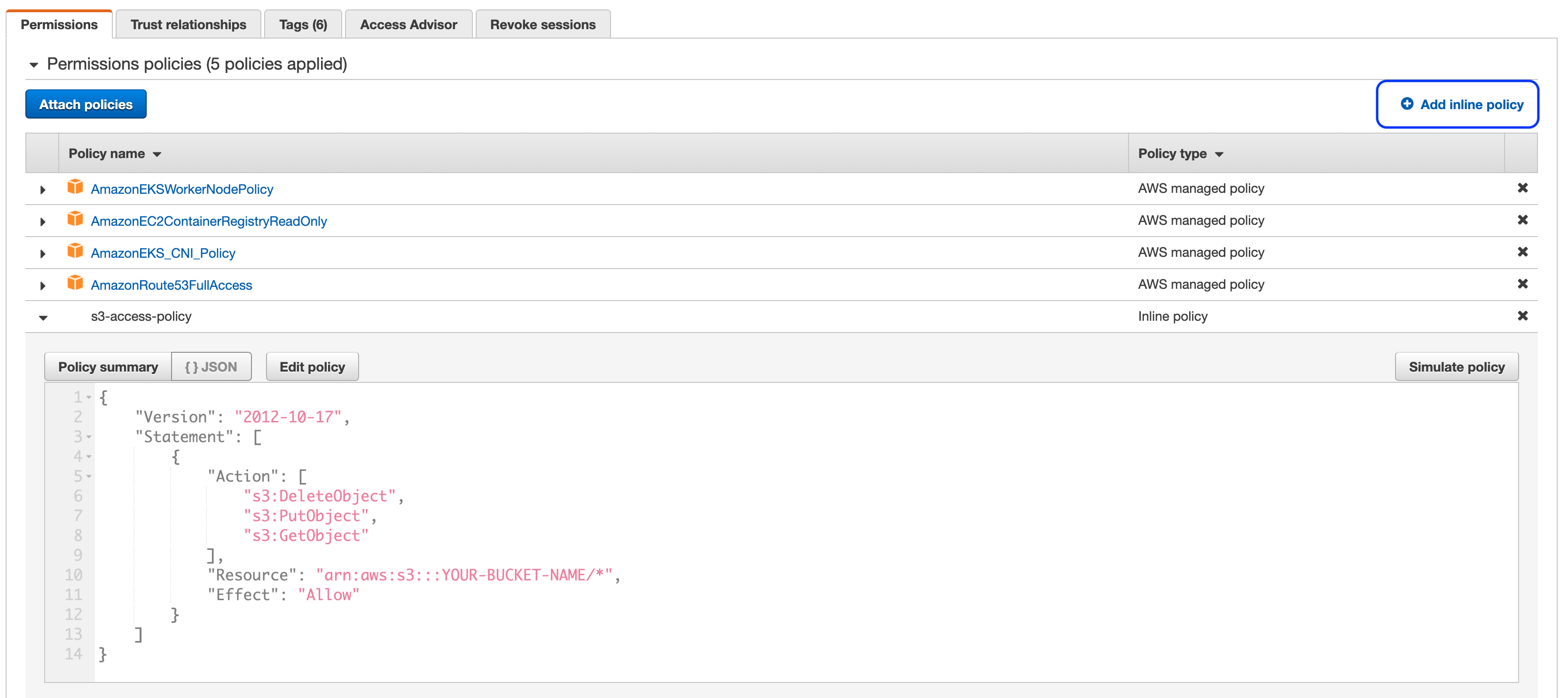
RDS
-
Create an Aurora cluster using the “Create database” wizard in the RDS Console.
- Select the “Standard Create” option so you can choose the VPC later
- Select the “Amazon Aurora with PostgreSQL compatibility” Edition
- Select “14.3” for the Version
- Provide a “DB cluster identifier” of your choosing
- Change the “Master username” to
alfresco - In the “Connectivity” section select the VPC created by eksctl that contains your EKS cluster
- Expand the “Additional configuration” section and provide a “Initial database name” of
alfresco - Leave all other options set to the default
- Press the orange “Create database” button
- Once the cluster has been created (it can take a few minutes) make a note of the generated master password using the “View credentials details” button in the header banner.
-
Select the database with the “Writer” role and click on the default security group link (as shown in the screenshot below)
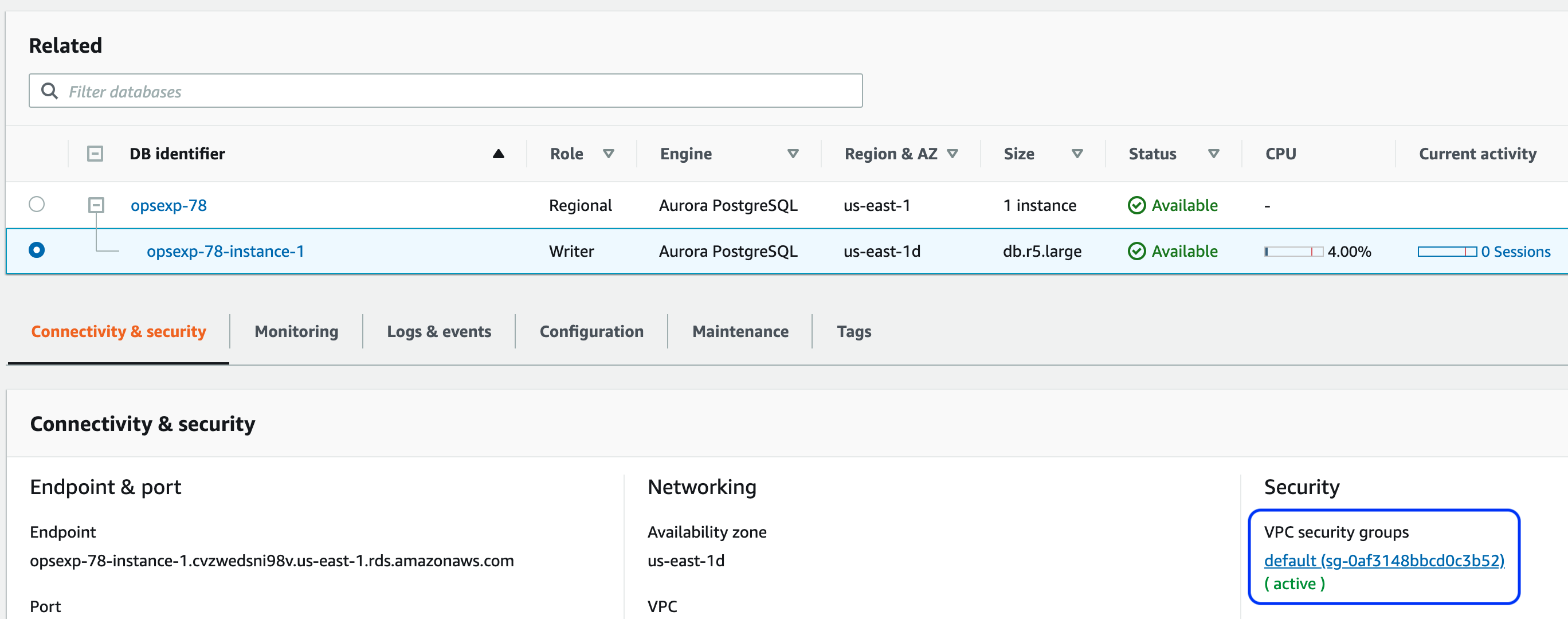
-
Add an inbound rule for PostgreSQL traffic from the VPC CIDR range (it will be the same as the NFS rule setup earlier) as shown in the screenshot below:
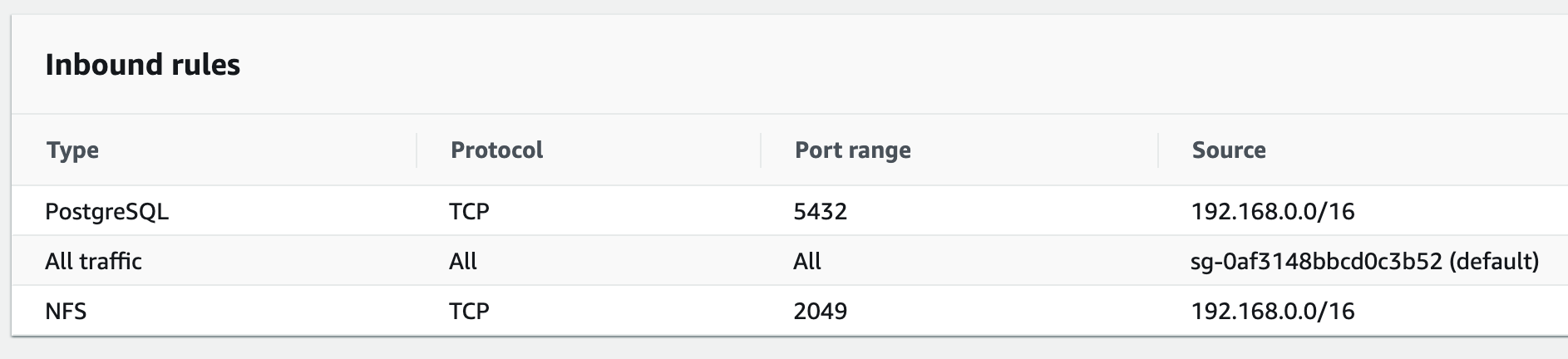
- Finally, take a note of the database Endpoint (shown in the screenshot in step 3)
Note: Alfresco Sync Service also needs to have its own schema. Either you’ll want to create a second schema on the same RDS instance (and then use the same JDBC connection parameter but changeing the database name part), or you can repeat the same RDS instance creation and repository and syncservice will use different RDS instances.
Amazon MQ
-
Create an Amazon MQ broker using the “Create brokers” wizard in the MQ Console.
- In “Broker engine types”, select “Apache ActiveMQ”
- In “Deployment Mode”, select “Single-instance broker” if you are just testing or “Active/standby broker” option for production environments
- Provide a “Broker name” of your choosing
- In “Broker instance type”, avoid any
mq.-.microtype that has limited_max_connections and won’t work with default Alfresco settings - In “ActiveMQ Access”, specify an username and a password of your choice
- In “Additional settings”, choose the “Select existing VPC and subnet(s)” option
- Select the VPC created by eksctl that contains your EKS cluster
- Choose the “Select existing security groups” option and select the VPC’s default security group from the list
- Leave all other options set to the default
- Proceed with “Create broker” button
- Once the broker has been created (it takes 20 minutes on average) view the broker details and click on the link to the security group.
-
Add an inbound rule for ActiveMQ traffic (TCP port 61617) from the VPC CIDR range (it will be the same as the NFS rule setup earlier) as shown in the screenshot below:
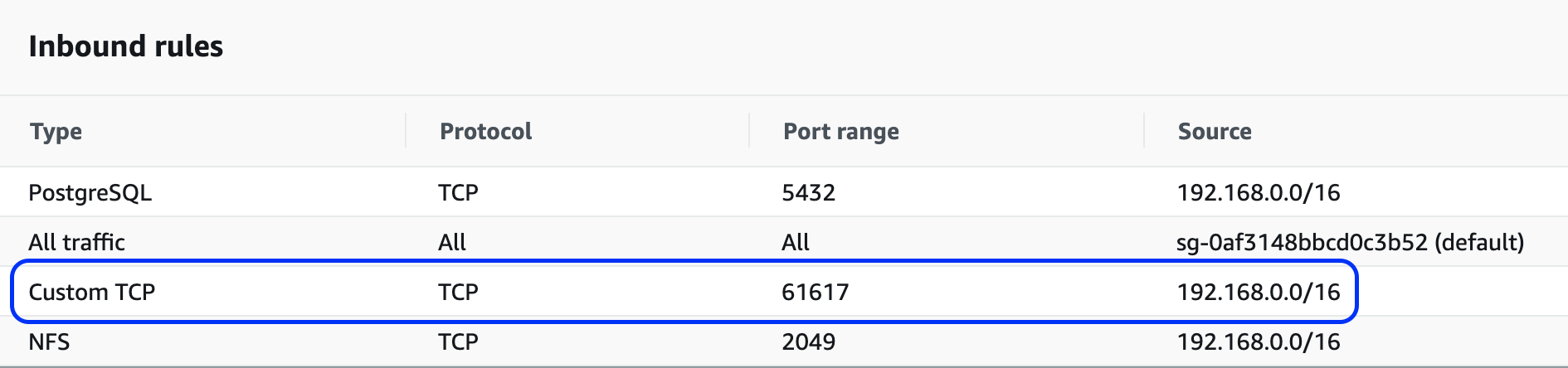
- Finally, take a note of the OpenWire Endpoint displayed in the “Connections” section
:warning: make sure to use a failover URL. If you chose to use a “Single-instance broker”, still wrap its URL in
failover:().
Amazon Opensearch
-
Create an Elasticsearch domain using AWS web console.
- Hit the “Create domain” button
- In “Deployment type”, choose between “Production” or “Development and testing” depending on your use case
- In “Version”, select “Elasticsearch 7.10”
- Adjust “Data nodes” settings as you prefer, T3 instance types are the most affordable options for small clusters.
- In “Network”, select the EKS VPC or “Public access” if Alfresco will run outside AWS.
- If required, select a security group with an inbound access for 443/tcp port
- In “Fine-grained access control”, select “Create master user” and specify your preferred username and password credentials
- In “Access policy”, select “Only use fine-grained access control”.
- Unfold the “Advanced cluster settings” and set “Max clause count” to
10240 - Hit “Create” button.
- Once the domain has been created, take note of the “Domain endpoint”
- If not already allowed, add 443/tcp access to the security group associated with the Domain.
Deploy
In order to use the S3 connector and external database options, the S3 connector AMP and database drivers are required, respectively. Fortunately, a Docker image has been pre-packaged with the artifacts and can be used as-is in order to test deployments. To use the image we will override the repository.image.repository property.
To use the S3 connector, RDS and Amazon MQ we have to disable the internal default components via the Helm “set” command and additionally provide the service endpoints and credentials we made a note of in the previous sections. We also need to tell kubernetes that no persistent volume is needed for repository deployments, as we’re leveraging the S3 integration. A local filesystem is still needed on repository pods, but it can be ephemeral (See Storage_doc).
When we bring all this together we can deploy ACS using the command below (replacing all the YOUR-XZY properties with the values gathered during the setup of the services). Edit your values.yml file so it contains below elements:
global:
known_urls:
- https://acs.YOUR-DOMAIN-NAME
search:
url: https://YOUR-DOMAIN-HOSTNAME/
username: YOUR-DOMAIN-MASTER-USERNAME
password: YOUR-DOMAIN-MASTER-PASSWORD
alfrescoRegistryPullSecrets: quay-registry-secret
alfresco-repository:
image:
repository: quay.io/alfresco-content-repository-aws
configuration:
search:
flavor: elasticsearch
securecomms: https
persistence:
enabled: false
environement:
CATALINA_OPTS: >-
-Ds3.bucketName=YOUR-BUCKET-NAME
-Ds3.bucketLocation=YOUS_AWS_REGION
alfresco-transform-service:
filestore:
persistence:
enabled: true
storageClass: nfs-client
postgresql:
enabled: false
database:
external: true
driver: org.postgresql.Driver
url: jdbc:postgresql://YOUR-DATABASE-ENDPOINT:5432/
user: alfresco
password: YOUR-DATABASE-PASSWORD
activemq:
enabled: false
messageBroker: &acs_messageBroker
url: YOUR-MQ-ENDPOINT
user: alfresco
password: YOUR-MQ-PASSWORD
alfresco-search:
enabled: false
alfresco-search-enterprise:
enabled: true
elasticsearch:
enabled: false
alfresco-sync-service:
messageBroker: *acs_messageBroker
database:
url: jdbc:postgresql://SYNC-SERVICE-DATABASE-ENDPOINT:5432/
user: alfresco
password: YOUR-SYNCDB-PASSWORD
Then you can deploy using:
helm -n alfresco install acs ./alfresco/alfresco-content-services \
--atomic --timeout 10m0s
If you’re deploying from the registry of charts you can’t update the values.yml file. Instead you either:
- use a local copy of the
values.ymlfile amended as shown above (and use thehelm install -f my-values.yml ... - use
--setoptions to pass individual values.
Note however that the main values.yml file uses YAML_anchors_and_aliases to propagate configuration to subcharts if needed. Using --set do not fill the yaml file with passed values and so aliases will never point to a node filled with the values passed by the command line. That means when using command line you must also pass aliased values as shown below (at the end of the command):
helm -n alfresco install acs \
--repo https://kubernetes-charts.alfresco.com/stable alfresco-content-services \
--atomic --timeout 10m0s \
--set global.known_urls=https://acs.YOUR-DOMAIN-NAME \
--set global.alfrescoRegistryPullSecrets=quay-registry-secret \
--set global.search.url=https://YOUR-DOMAIN-HOSTNAME \
--set global.search.username=YOUR-DOMAIN-MASTER-USERNAME \
--set global.search.password=YOUR-DOMAIN-MASTER-PASSWORD \
--set alfresco-repository.persistence.enabled=false \
--set alfresco-repository.image.repository=alfresco-content-repository-aws \
--set alfresco-repository.configuration.search.flavor=elasticsearch \
--set alfresco-repository.configuration.search.securecomms=https \
--set alfresco-transform-service.filestore.persistence.enabled=true \
--set alfresco-transform-service.filestore.persistence.storageClass="nfs-client" \
--set alfresco-repository.image.repository="quay.io/alfresco/alfresco-content-repository-aws" \
--set alfresco-repository.environment.CATALINA_OPTS="-Ds3.bucketName=YOUR-BUCKET-NAME -Ds3.bucketLocation=YOUS_AWS_REGION" \
--set postgresql.enabled=false \
--set database.external=true \
--set database.driver="org.postgresql.Driver" \
--set database.url="jdbc:postgresql://YOUR-DATABASE-ENDPOINT:5432/" \
--set database.user="alfresco" \
--set database.password="YOUR-DATABASE-PASSWORD" \
--set activemq.enabled=false \
--set messageBroker.url="YOUR-MQ-ENDPOINT" \
--set messageBroker.user="alfresco" \
--set messageBroker.password="YOUR-MQ-PASSWORD" \
--set alfresco-sync-service.database.url="jdbc:postgresql://SYNC-SERVICE-DATABASE-ENDPOINT:5432/" \
--set alfresco-sync-service.database.user="alfresco" \
--set alfresco-sync-service.database.password="YOUR-SYNCDB-PASSWORD" \
--set alfresco-sync-service.messageBroker.url="YOUR-MQ-ENDPOINT" \
--set alfresco-sync-service.messageBroker.user="alfresco" \
--set alfresco-sync-service.messageBroker.password="YOUR-MQ-PASSWORD" \
--set alfresco-search.enabled=false \
--set alfresco-search-enterprise.enabled=true
NOTE: Alternatively, Aurora MySQL can be used instead of PostgreSQL by selecting the “Amazon Aurora with MySQL compatibility” option and version “5.7.12” in the create database wizard. You’ll also need to change the
database.drivervalue to “org.mariadb.jdbc.Driver” and change thedatabase.urlto"jdbc:mariadb:aurora//YOUR-DATABASE-ENDPOINT:3306/alfresco?useUnicode=yes&characterEncoding=UTF-8".NOTE: If your
database.urlcontains semi-colons i.e. for SQL Server, you will need to escape them e.g."jdbc:sqlserver://YOUR-DATABASE-ENDPOINT:1433\\;databaseName=alfresco\\;lockTimeout=1000\\;"